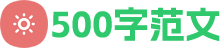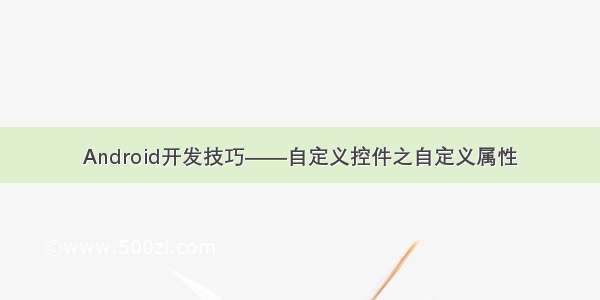今天小编给大家展示的是android 自定义控件 自定义属性详细介绍,精心挑选的内容希望大家多多支持、多多分享,喜欢就赶紧get哦!
自定义控件在android中无处不见,自定义控件给了我们很大的方便。比如说,一个视图为imageview ,imagebutton ,textview 等诸多控件的组合,用的地方有很多,我们不可能每次都来写3个的组合,既浪费时间,效率又低。在这种情况下,我们就可以自定义一个view来替换他们,不仅提升了效率并且在xml中运用也是相当的美观。
一、控件自定义属性介绍
以下示例中代码均在values/attrs.xml 中定义,属性均可随意命名。
1. reference:参考某一资源ID。
示例:
[java]
代码如下:
declare-styleable name = "名称"
attr name = "background" format = "reference" /
attr name = "src" format = "reference" /
/declare-styleable
2. color:颜色值。
示例:
[java]
代码如下:
declare-styleable name = "名称"
attr name = "textColor" format = "color" /
/declare-styleable
3. boolean:布尔值。
示例:
[java]
代码如下:
declare-styleable name = "名称"
attr name = "focusable" format = "boolean" /
/declare-styleable
4. dimension:尺寸值。
示例:
[java]
代码如下:
declare-styleable name = "名称"
attr name = "layout_width" format = "dimension" /
/declare-styleable
5. float:浮点值。
示例:
[java]
代码如下:
declare-styleable name = "名称"
attr name = "fromAlpha" format = "float" /
attr name = "toAlpha" format = "float" /
/declare-styleable
6. integer:整型值。
示例:
[java]
代码如下:
declare-styleable name = "名称"
attr name = "frameDuration" format="integer" /
attr name = "framesCount" format="integer" /
/declare-styleable
7. string:字符串。
示例:
[java]
代码如下:
declare-styleable name = "名称"
attr name = "text" format = "string" /
/declare-styleable
8. fraction:百分数。
示例:
[java]
代码如下:
declare-styleable name="名称"
attr name = "pivotX" format = "fraction" /
attr name = "pivotY" format = "fraction" /
/declare-styleable
9. enum:枚举值。
示例:
[java]
代码如下:
declare-styleable name="名称"
attr name="orientation"
enum name="horizontal" value="0" /
enum name="vertical" value="1" /
/attr
/declare-styleable
10. flag:位或运算。
示例:
[java]
代码如下:
declare-styleable name="名称"
attr name="windowSoftInputMode"
flag name = "stateUnspecified" value = "0" /
flag name = "stateUnchanged" value = "1" /
flag name = "stateHidden" value = "2" /
flag name = "stateAlwaysHidden" value = "3" /
/attr
/declare-styleable
11.多类型。
示例:
[java]
代码如下:
declare-styleable name = "名称"
attr name = "background" format = "reference|color" /
/declare-styleable
-------------------------------------------------------------------------------------------
二、属性的使用以及自定义控件的实现
1、构思控件的组成元素,思考所需自定义的属性。
比如:我要做一个 带阴影的按钮,按钮正下方有文字说明(类似9宫格按钮)
新建values/attrs.xml
[java]
代码如下:
?xml version="1.0" encoding="utf-8"?
resources
declare-styleable name="custom_view"
attr name="custom_id" format="integer" /
attr name="src" format="reference" /
attr name="background" format="reference" /
attr name="text" format="string" /
attr name="textColor" format="color" /
attr name="textSize" format="dimension" /
/declare-styleable
/resources
以上,所定义为custom_view,custom_id为按钮id,src为按钮,background为阴影背景,text为按钮说明,textColor为字体颜色,textSize为字体大小。
2、怎么自定义控件呢,怎么使用这些属性呢?话不多说请看代码,CustomView :
代码如下:
package ;
import .R;
import ;
import ;
import ;
import ;
import ;
import ;
import ;
import .OnClickListener;
import ;
import ;
import ;
import ;
public class CustomView extends FrameLayout implements OnClickListener {
private CustomListener customListener = null;
private Drawable mSrc = null, mBackground = null;
private String mText = "";
private int mTextColor = 0;
private float mTextSize = 20;
private int mCustomId = 0;
private ImageView mBackgroundView = null;
private ImageButton mButtonView = null;
private TextView mTextView = null;
private LayoutParams mParams = null;
public CustomView(Context context) {
super(context);
}
public CustomView(Context context, AttributeSet attrs) {
super(context, attrs);
TypedArray a = (attrs,
);
mSrc = a.getDrawable(_src);
mBackground = a.getDrawable(_background);
mText = a.getString(_text);
mTextColor = a.getColor(_textColor,
Color.WHITE);
mTextSize = a.getDimension(_textSize, 20);
mCustomId = a.getInt(_custom_id, 0);
mTextView = new TextView(context);
mTextView.setTextSize(mTextSize);
mTextView.setTextColor(mTextColor);
mTextView.setText(mText);
mTextView.setGravity(Gravity.CENTER);
mTextView.setLayoutParams(new LayoutParams(LayoutParams.WRAP_CONTENT,
LayoutParams.WRAP_CONTENT));
mButtonView = new ImageButton(context);
mButtonView.setImageDrawable(mSrc);
mButtonView.setBackgroundDrawable(null);
mButtonView.setLayoutParams(new LayoutParams(LayoutParams.WRAP_CONTENT,
LayoutParams.WRAP_CONTENT));
mButtonView.setOnClickListener(this);
mBackgroundView = new ImageView(context);
mBackgroundView.setImageDrawable(mBackground);
mBackgroundView.setLayoutParams(new LayoutParams(
LayoutParams.WRAP_CONTENT, LayoutParams.WRAP_CONTENT));
addView(mBackgroundView);
addView(mButtonView);
addView(mTextView);
this.setOnClickListener(this);
a.recycle();
}
@Override
protected void onAttachedToWindow() {
super.onAttachedToWindow();
mParams = (LayoutParams) mButtonView.getLayoutParams();
if (mParams != null) {
mParams.gravity = Gravity.CENTER_HORIZONTAL | Gravity.TOP;
mButtonView.setLayoutParams(mParams);
}
mParams = (LayoutParams) mBackgroundView.getLayoutParams();
if (mParams != null) {
mParams.gravity = Gravity.CENTER_HORIZONTAL | Gravity.TOP;
mBackgroundView.setLayoutParams(mParams);
}
mParams = (LayoutParams) mTextView.getLayoutParams();
if (mParams != null) {
mParams.gravity = Gravity.CENTER_HORIZONTAL | Gravity.BOTTOM;
mTextView.setLayoutParams(mParams);
}
}
public void setCustomListener(CustomListener l) {
customListener = l;
}
@Override
public void onClick(View v) {
if (customListener != null) {
customListener.onCuscomClick(v, mCustomId);
}
}
public interface CustomListener {
void onCuscomClick(View v, int custom_id);
}
}
代码很简单,就不多说,下面来看看我们的CustomView是怎么用的,请看:
3、自定义控件的使用
话不多说,请看代码,main.xml:
[java]
代码如下:
?xml version="1.0" encoding="utf-8"?
RelativeLayout xmlns:android="/apk/res/android"
xmlns:nanlus="/apk/res/"
android:layout_width="fill_parent"
android:layout_height="fill_parent"
LinearLayout
android:layout_width="wrap_content"
android:layout_height="wrap_content"
android:layout_centerHorizontal="true"
android:layout_centerVertical="true"
android:orientation="horizontal"
.CustomView
android:id="@+id/custom1"
android:layout_width="wrap_content"
android:layout_height="wrap_content"
android:layout_weight="1"
nanlus:background="@drawable/background"
nanlus:custom_id="1"
nanlus:src="@drawable/style_button"
nanlus:text="按钮1"
/.CustomView
/LinearLayout
/RelativeLayout
在这里需要解释一下,
xmlns:nanlus="/apk/res/"
nanlus为在xml中的前缀,为包名
4、在Activity中,直接上代码
[java]
代码如下:
package ;
import android.os.Bundle;
import ;
import ;
import ;
import ;
import android.widget.Toast;
import com.nanlus.BaseActivity;
import .R;
import .CustomView.CustomListener;
public class CustomActivity extends BaseActivity implements CustomListener {
@Override
protected void onCreate(Bundle savedInstanceState) {
super.onCreate(savedInstanceState);
setContentView(R.layout.main);
((CustomView) this.findViewById(R.id.custom1)).setCustomListener(this);
}
@Override
public void onCuscomClick(View v, int custom_id) {
switch (custom_id) {
case 1:
Toast.makeText(this, "hello !!!", Toast.LENGTH_LONG).show();
break;
default:
break;
}
}
}